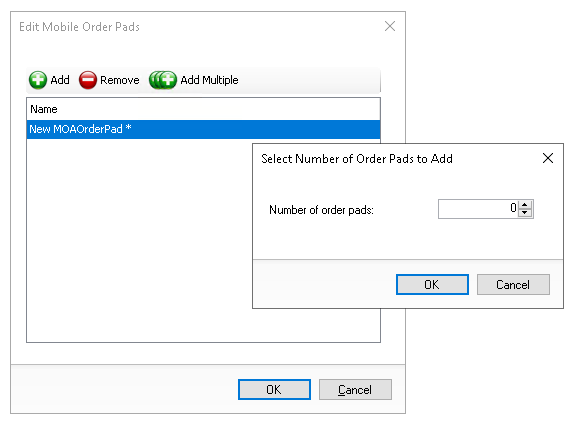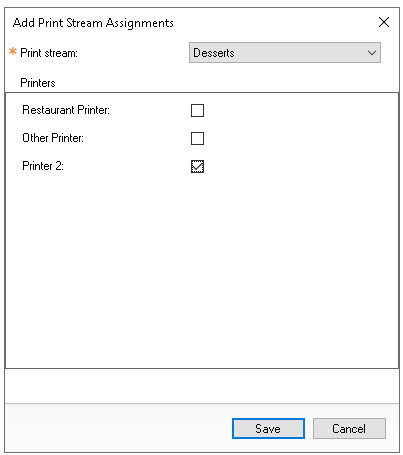When using iServe or other guest ordering channels that send remote orders, the mobile ordering section contains the configurations and settings required to enable these order types. Mobile ordering settings can be customised for each sales area.
Mobile Ordering Topics
Enabling Mobile Ordering
Follow these steps to enable mobile ordering:
-
Select 'Enabled'
-
Assign the POS Server
-
Click Save
Order Pads (iServe)
Follow these steps to configure order pads for iServe:
-
Against Number of Order Pads click Edit
-
Click either Add (adds 1) or Add Multiple (specify quantity) - click OK
-
Click OK
-
Select the required Theme Config from the drop down
Zonal recommends that a specific iServe config set is created which is unique for this, config sets define behaviour during ordering journeys, click here for more information on management of config setsConfig sets define the behaviour of specific ordering journeys -
Select the required Theme Panel from the drop down
Zonal recommends that a specific Theme Panel Design is created for iServe, click here for more information on the management of designs -
Select the behaviour for Auto Declare Terminal
-
Off - onsite teams will be required to declare the terminal when session changed
-
Instant - when selected the terminal when session changed will be automatically declared
-
Scheduled - when selected the terminal when session changed will be declared at the given scheduled time
Zonal recommends having this setting configured to 'Instant'
-
-
Click Save
MOAOrderPads are automatically created and assigned a unique number. When this information is sent to a site, these virtual terminals are used to pair with an iServe device, enabling it to ring up transactions
Remote Mobile Ordering
Remote mobile ordering is for any orders coming into from external channels, ordering terminals need to be enabled to be able create orders into the point of sale.
Follow these steps to configure remote mobile ordering:
-
Set the required number of Remote Ordering Tills
-
Set the required Session Change Time
-
Select the required POS User from the drop down
A dedicated pos operator for each site location should be created which will be used to place orders into the system -
Select the required Theme Config from the drop down
Zonal recommends that a specific remote mobile ordering config set is created which is unique for this, config sets define behaviour during ordering journeys, click here for more information on management of config sets -
Select the required Theme Panel from the drop down
-
Zonal recommends that a specific Theme Panel Design is created for mobile ordering, click here for more information on the management of designs
-
Click Save
Print Streams
Print streams for mobile ordering define for both order pads and remote mobile ordering terminals where orders for selected print streams will be sent.
Follow these steps to configure print streams:
-
Click Add
-
Select the required Print Stream from the drop down
-
Set the required Printers where the print stream should print | click Save
-
Click Save
Revenue Centres
For certain POS Integrations with property management systems that use revenue centres the assignment of a revenue centre to mobile ordering should be completed.
Follow these steps for revenue centre assignment:
-
Select the required Revenue Centre for Remote Ordering and Order Pads as required
-
Click Save
Settings
The following table outlines each setting and its corresponding functionality.
| Setting | Description | Additional Information |
|---|---|---|
| Location Tags | ||
| Tags |
Any created location tags will be displayed for selection at for mobile ordering terminals |
Tags assigned in mobile ordering can be different to those selected within sales area settings |